Shortcut Keys for LibreOffice Writer, LibreOffice Writer Shortcut Keys , Free Shortcut Keys for LibreOffice Writer, Download LibreOffice Writer Shortcut Keys, PDF Download Shortcut Keys for LibreOffice Writer, PDF LibreOffice Writer Shortcut Keys, লিব্রে অফিস রাইটার শর্ট কাট কী ।
About LibreOffice Writer: LibreOffice Writer is the free and open-source word processor component of the LibreOffice software package and is a fork of OpenOffice.org Writer. Writer is a word processor similar to Microsoft Word and Corel's WordPerfect, with some identical features.
LibreOffice Writer is released under the Mozilla Public License v2.0.
As with the entire LibreOffice suite, Writer can be used across a variety of platforms, including Linux, FreeBSD, Mac OS X and Microsoft Windows. source -Wikipedia
Recommended Articles:
You May Like Also
Also Like This
About LibreOffice Writer: LibreOffice Writer is the free and open-source word processor component of the LibreOffice software package and is a fork of OpenOffice.org Writer. Writer is a word processor similar to Microsoft Word and Corel's WordPerfect, with some identical features.
LibreOffice Writer is released under the Mozilla Public License v2.0.
As with the entire LibreOffice suite, Writer can be used across a variety of platforms, including Linux, FreeBSD, Mac OS X and Microsoft Windows. source -Wikipedia
LibreOffice Writer Shortcut Keys
Shortcut keys
|
Effect
|
Ctrl+A
|
Select All
|
Ctrl+J
|
Justify
|
Ctrl+D
|
Double Underline
|
Ctrl+E
|
Centered
|
Ctrl+H
|
Find and Replace
|
Ctrl+Shift+P
|
Superscript
|
Ctrl+L
|
Align Left
|
Ctrl+R
|
Align Right
|
Ctrl+Shift+B
|
Subscript
|
Ctrl+Y
|
Redo last action
|
Ctrl+0 (zero)
|
Apply Text Body paragraph style
|
Ctrl+1
|
Apply Heading 1 paragraph style
|
Ctrl+2
|
Apply Heading 2 paragraph style
|
Ctrl+3
|
Apply Heading 3 paragraph style
|
Ctrl+4
|
Apply Heading 4 paragraph style
|
Ctrl+5
|
Apply Heading 5 paragraph style
|
Ctrl + Plus Key(+)
|
Calculates the selected text and
copies the result to the clipboard.
|
Ctrl+Hyphen(-)
|
Soft hyphens; hyphenation set by
you.
|
Ctrl+Shift+minus sign (-)
|
Non-breaking hyphen (is not used
for hyphenation)
|
Ctrl+multiplication sign * (only
on number pad)
|
Run macro field
|
Ctrl+Shift+Space
|
Non-breaking spaces. Non-breaking
spaces are not used for hyphenation and are not expanded if the text is
justified.
|
Shift+Enter
|
Line break without paragraph
change
|
Ctrl+Enter
|
Manual page break
|
Ctrl+Shift+Enter
|
Column break in multicolumnar
texts
|
Alt+Enter
|
Inserting a new paragraph without
numbering inside a list. Does not work when the cursor is at the end of the
list.
|
Alt+Enter
|
Inserting a new paragraph directly
before or after a section, or before a table.
|
Arrow Left
|
Move cursor to left
|
Shift+Arrow Left
|
Move cursor with selection to the
left
|
Ctrl+Arrow Left
|
Go to beginning of word
|
Ctrl+Shift+Arrow Left
|
Selecting to the left word by word
|
Arrow Right
|
Move cursor to right
|
Shift+Arrow Right
|
Move cursor with selection to the
right
|
Ctrl+Arrow Right
|
Go to start of next word
|
Ctrl+Shift+Arrow Right
|
Selecting to the right word by
word
|
Arrow Up
|
Move cursor up one line
|
Shift+Arrow Up
|
Selecting lines in an upwards
direction
|
Ctrl+Arrow Up
|
Move cursor to beginning of the
previous paragraph
|
Ctrl+Shift+Arrow Up
|
Select to beginning of paragraph.
Next keystroke extends selection to beginning of previous paragraph
|
Arrow Down
|
Move cursor down one line
|
Shift+Arrow Down
|
Selecting lines in a downward
direction
|
Ctrl+Arrow Down
|
Move cursor to beginning of next
paragraph.
|
Ctrl+Shift+Arrow Down
|
Select to end of paragraph. Next
keystroke extends selection to end of next paragraph
|
Home
|
Go to beginning of line
|
Home+Shift
|
Go and select to the beginning of
a line
|
End
|
Go to end of line
|
End+Shift
|
Go and select to end of line
|
Ctrl+Home
|
Go to start of document
|
Ctrl+Home+Shift
|
Go and select text to start of
document
|
Ctrl+End
|
Go to end of document
|
Ctrl+End+Shift
|
Go and select text to end of
document
|
Ctrl+PageUp
|
Switch cursor between text and
header
|
Ctrl+PageDown
|
Switch cursor between text and
footer
|
Insert
|
Insert mode on/off
|
PageUp
|
Screen page up
|
Shift+PageUp
|
Move up screen page with selection
|
PageDown
|
Move down screen page
|
Shift+PageDown
|
Move down screen page with
selection
|
Ctrl+Del
|
Delete text to end of word
|
Ctrl+Backspace
|
Delete text to beginning of word
In
a list: delete an empty paragraph in front of the current paragraph
|
Ctrl+Del+Shift
|
Delete text to end of sentence
|
Ctrl+Shift+Backspace
|
Delete text to beginning of
sentence
|
Ctrl+Tab
|
Next suggestion with Automatic Word Completion
|
Ctrl+Shift+Tab
|
Use previous suggestion with Automatic Word Completion
|
Ctrl+Alt+Shift+V
|
Paste the contents of the
clipboard as unformatted text.
|
Ctrl + double-click or Ctrl +
Shift + F10
|
Use this combination to quickly
dock or undock the Navigator, Styles and Formatting window, or other windows
|
Recommended Articles:


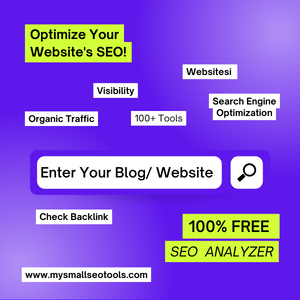
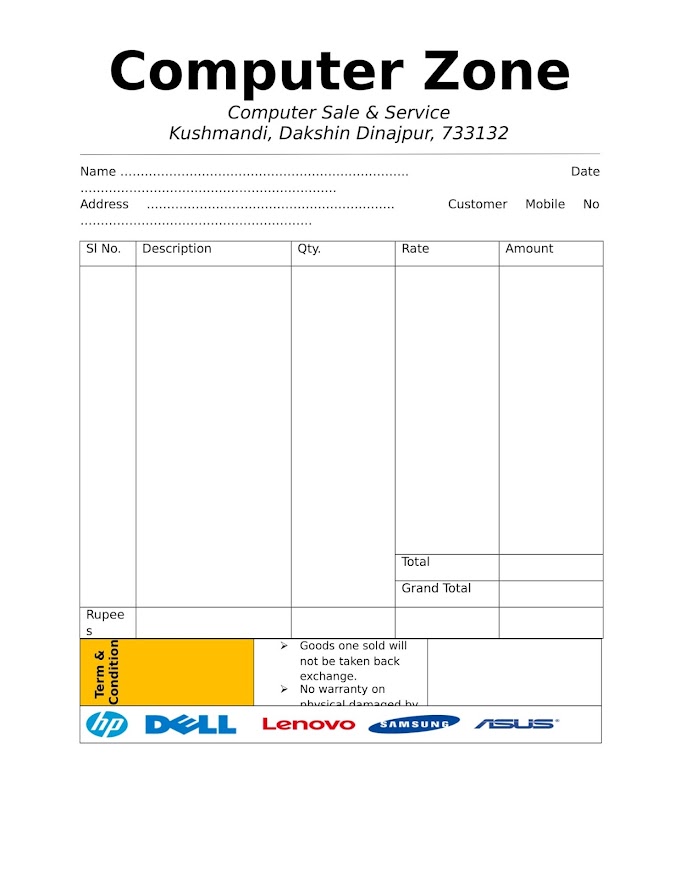









0 Comments